Some test text!
Windows
Guides
Windows / Guides / Python2
Precompiled Python & Windows PDF library integration
This guide will help you run Apryse samples and integrate a free trial of the Apryse SDK into Python applications on Windows. Your free trial includes unlimited trial usage and support from solution engineers.
There are two ways to use Apryse with Python:
- Use the precompiled library for Python 2.7.
- Use PDFNet bindings to build your own wrappers.
This guide will help you get started using the precompiled Python wrappers.
Prerequisites
If you have multiple Python versions installed see the Troubleshooting.
Apryse's PDF library for Python on Windows:
Initial setup
Make sure that Python 2.7 has been added to your
pathenvironment variable and that the executable name ispython.exe.Extract
PDFNetWrappersWin64.ziporPDFNetWrappersWin32.zip.Get your Apryse trial key.
Apryse collects some data regarding your usage of the SDK for product improvement.
If you wish to continue without data collection, contact us and we will email you a no-tracking trial key for you to get started.
Run the samples
Find and enter the Samples folder. Here you can find sample code for a large number of features supported by the Apryse SDK.
Run a specific sample
Find the sample you want to run and navigate into the
PYTHONfolder inside.Find
RunTest.batand run it. The results should appear on acmdwindow.
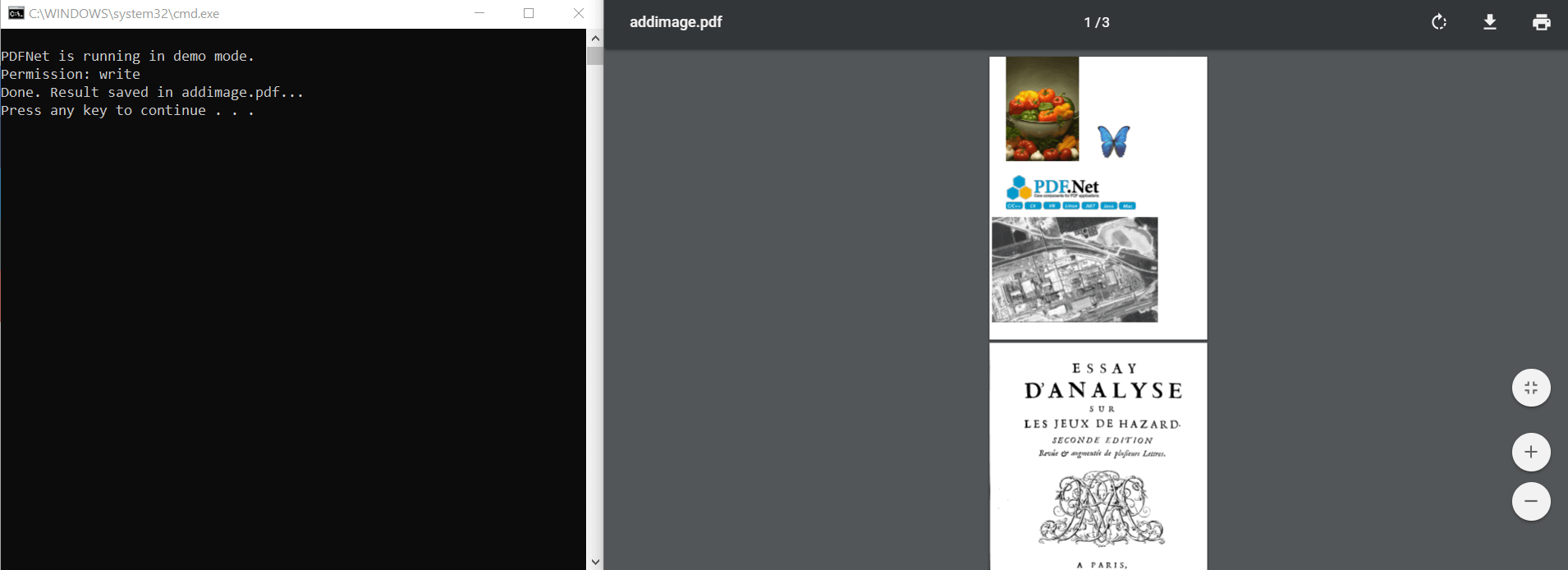
Run all samples
- Find
runall_python.batin the samples folder and double click on it to run it. The results should appear on acmdwindow.
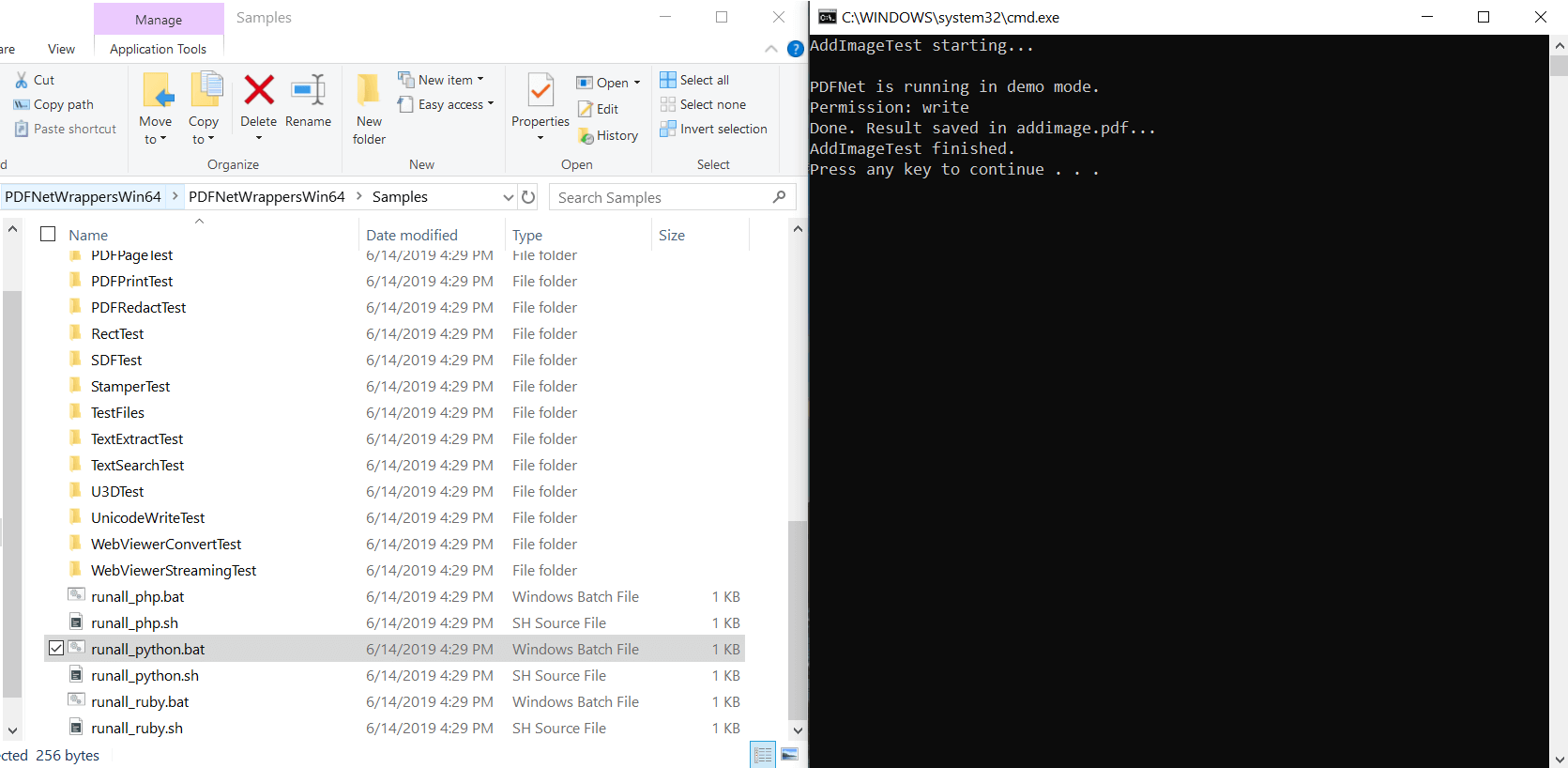
Integrate into your application
This is called the "Apryse Hello World" application. It is easy to integrate the rest of Apryse SDK if you are able to open, save and close a PDFDoc.
Create a new folder in
Samplesby the nameHelloWorld.In the
HelloWorldfolder, create a new file calledHelloWorld.py, open and edit it using your favorite text editor.Insert the following to your file:
# You can use the following two lines to use PDFNetPython # in your solution from anywhere on your system # so long as you have relative path import site site.addsitedir("../../Lib") import sys # This is the most important packages to import # for basic document manipulation. from PDFNetPython import * def main(): # You need to initialize the PDFNet library # Before calling any PDF related methods PDFNet.Initialize("YOUR_APRYSE_LICENSE_KEY") # This example creates a new document # and a new page, then adds the page # in the page sequence of the document doc = PDFDoc() page1 = doc.PageCreate() doc.PagePushBack(page1) # We save the document in a linearized # format which is the most popular and # effective way to speed up viewing PDFs doc.Save(("linearized_output.pdf"), SDFDoc.e_linearized) doc.Close() if __name__ == "__main__": main()To test that your code works, run the code using a shell in the
HelloWorldfolder using:python.exe -u HelloWorld.pyOnce you have successfully run this, you should see an output file in the working directory of this program.
Next step
Troubleshooting
Multiple versions of Python
More information for conflict resolution between multiple Python installations.
Get the answers you need: Chat with us