Some test text!
UWP
Guides
UWP / Guides / 1. Integrate
Get started integrating Apryse UWP SDK
Welcome to Apryse. This guide will help you integrate a free trial of the Apryse UWP SDK into your Visual Studio projects for UWP applications. You can either integrate Apryse packages automatically using NuGet Package Manager, or install them manually by downloading the SDK. Pick whichever option you prefer, but integrating with NuGet is the recommended approach. Your free trial includes unlimited trial usage and support from solution engineers.
Integrate UWP PDF library with NuGet
Prerequisites
Visual Studio 2017 or higher.
Make sure the
Universal Windows Platform developmentworkload is part of your installation.
Setup
Open a new instance of Visual Studio and create a new Project (
File -> New -> Project...). In the new project dialog, select the language of your choice for UWP development. Call the applicationmyapp-uwp.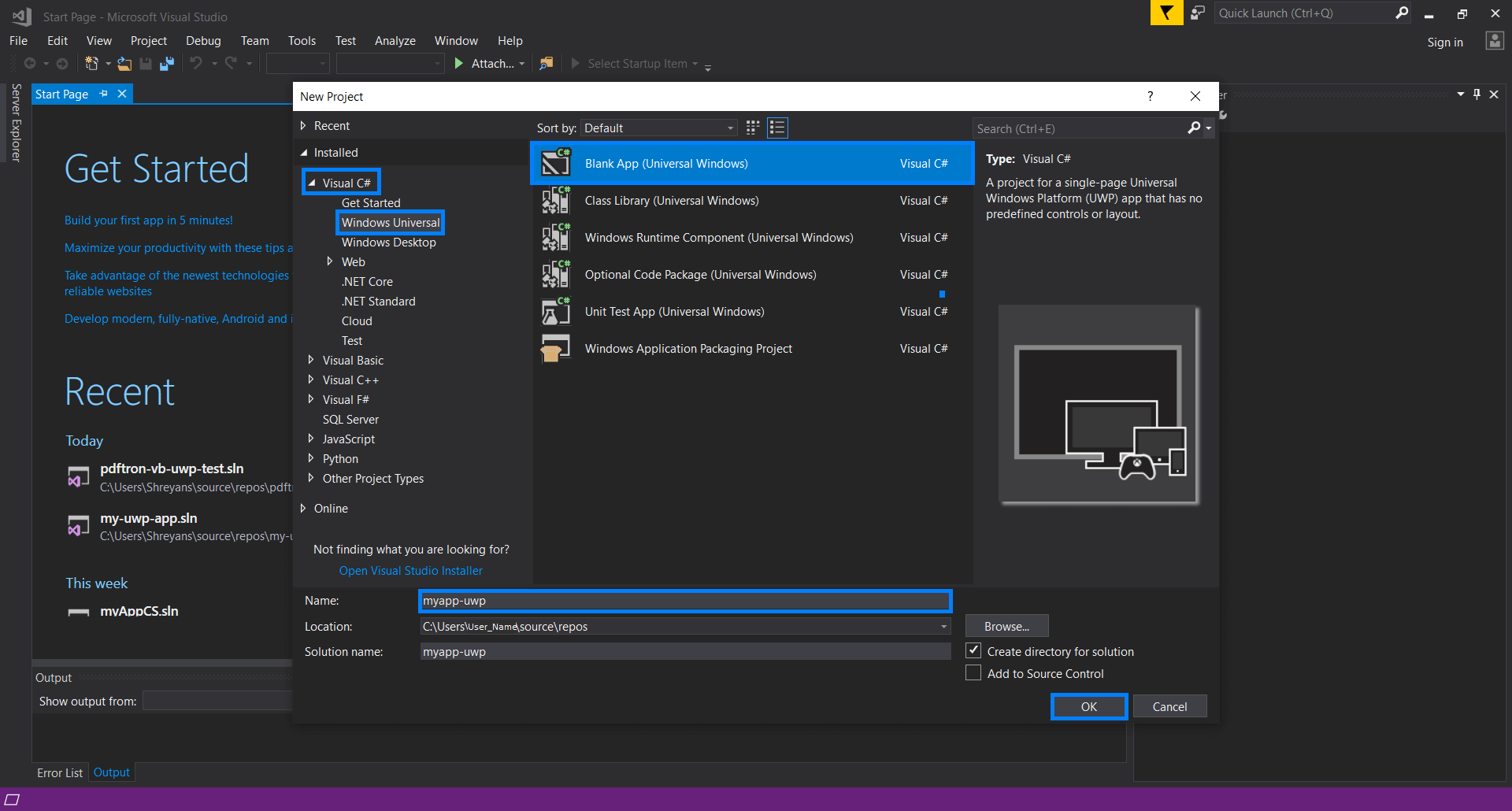
Integrate Apryse into your UWP Application
Find your project in the Solution Explorer. Right Click on the project and click on
Manage NuGet Packages.... In the package manager, select the Browse tab and search forPDFTron.UWP. Install this package.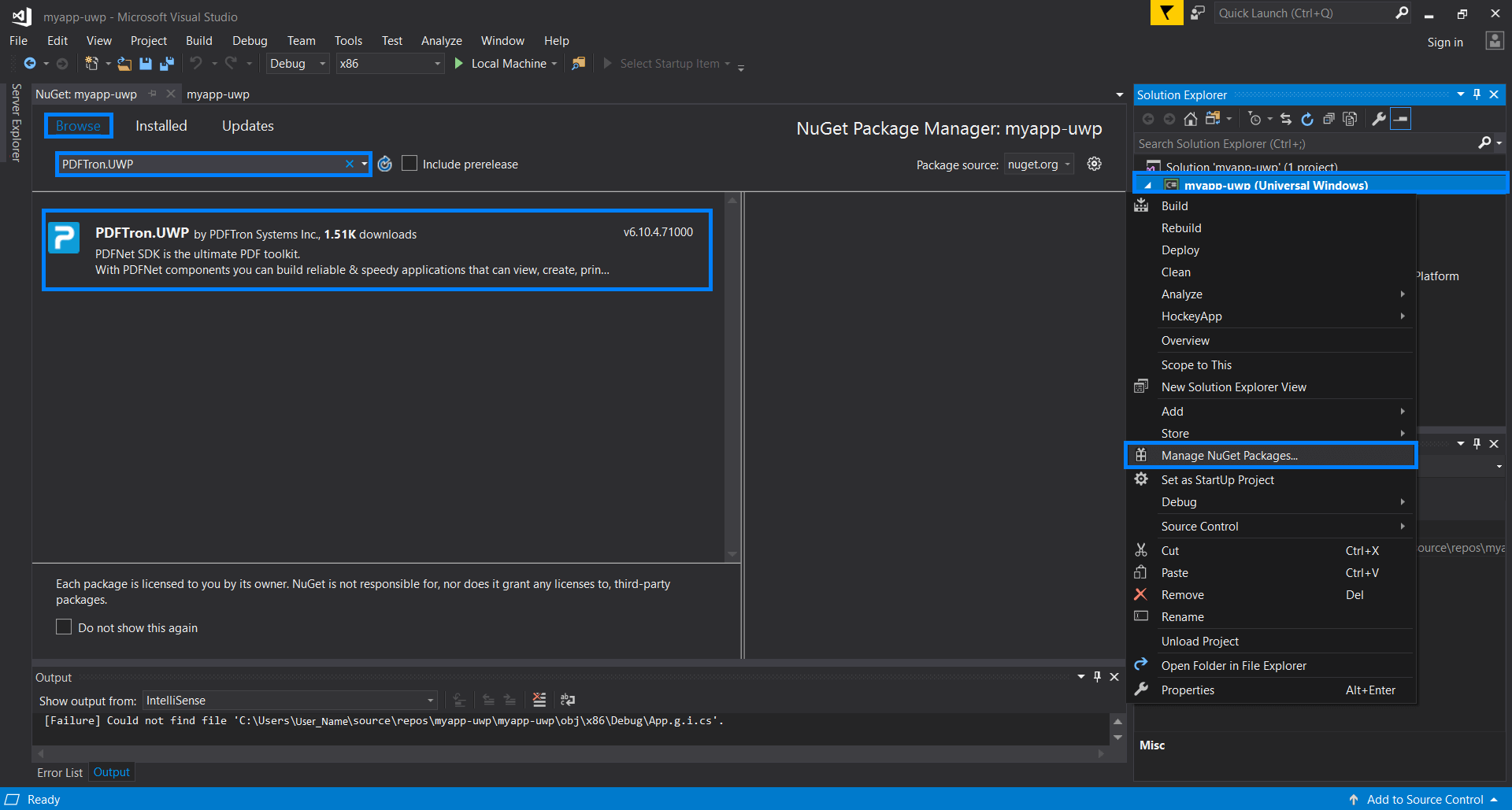
You can also find the package on nuget.org.
Open
MainPage.xaml. Replace the contents of the<Grid></Grid>tag with:<Grid Background="{StaticResource ApplicationPageBackgroundThemeBrush}"> <Grid.RowDefinitions> <RowDefinition Height="*"/> <RowDefinition Height="Auto"/> </Grid.RowDefinitions> <Border x:Name="PDFViewBorder" Grid.Row="0"/> <StackPanel Grid.Row="1" Orientation="Horizontal" HorizontalAlignment="Right" Margin="5"> <Button x:Name="OpenButton">Open</Button> </StackPanel> </Grid>
Next step
Troubleshooting
Why can't I use "Any CPU" configuration for UWP?
Projects that contain native code cannot use the "Any CPU" configuration
Get the answers you need: Chat with us